Appium Desktop provides a GUI for the Appium Server. You can able to start and stop the server manually by using this GUI tool and able to see the logs in the same window for every action what you perform.
It also providing an Inspector, which enables you to check out the hierarchy of your app or web application. This can come in handy when writing tests.
Follow the below steps to install Appium Desktop GUI and start a session with appium server on Android emulator.
1. Download Appium desktop GUI from Appium downloads page and install it. For Windows, download .exe and .dmg for Mac.
3. Start appium session by clicking on "Start Inspector Session" icon, then you can see the new window to pass desire capabilities to start appium server with respective Android Emulator
4. Add capabilities in the JSON Representation or in the Desire Capabilities tab like below
- platformName - "Android" or "iOS"
- platformVersion - "<Android Version>" or "iOS Version"
- deviceName - "Android Emulator" or "Android" or "iPhone" or "iPad"
- browserName - "Browser", or "Chrome" or "Safari"
.
5. Now start the session by clicking on "Start Session" button, it will enable android emulator and invoke the browser


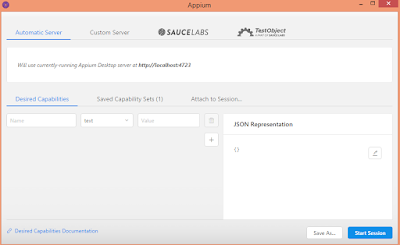

No comments:
Post a Comment