1. Go to Android studio home page and download the latest studio
3. Go to installed location and check the Android folder
4. Go to bin folder and run "studio64.exe" if your system is compatible with 64-bit.
5. Then you can see the "Android Studio" window
5. Click on "Configure" dropdown and open SDK manager. Check the Android SDK location and Install whichever package you want.
6. After all the packages are successfully installed, you need to set the SDK path in environment variables.
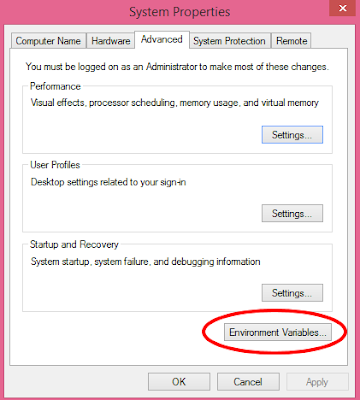
5. Then you can see the "Android Studio" window
5. Click on "Configure" dropdown and open SDK manager. Check the Android SDK location and Install whichever package you want.
6. After all the packages are successfully installed, you need to set the SDK path in environment variables.
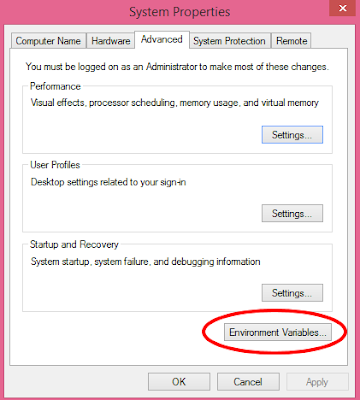
- Create new user variable with ANDROID_HOME and the set the value for it upto Android SDK location (e.g.: E:\Android_Studio)
- Set paths of tools and platform-tools in the system variable Path:
- Path of “platform tools” folder in the SDK (e.g.: E:\Android_Studio\platform-tools)
- Path of “tools” folder in SDK (e.g.: E:\Android_Studio\tools)






No comments:
Post a Comment